System Admin
Bulk Action In Server Either For Shutdown The Vm Or Restart The Vm
Title: Process of Bulk Action in Server Either For Shutdown the Vm Or Restart the VM
Title: Process of Bulk Action in Server Either For Shutdown the Vm Or Restart the VM
Bulk action in server
- Click on Proxmox2
- On right side top of dashboard, you will see option of bulk actions .
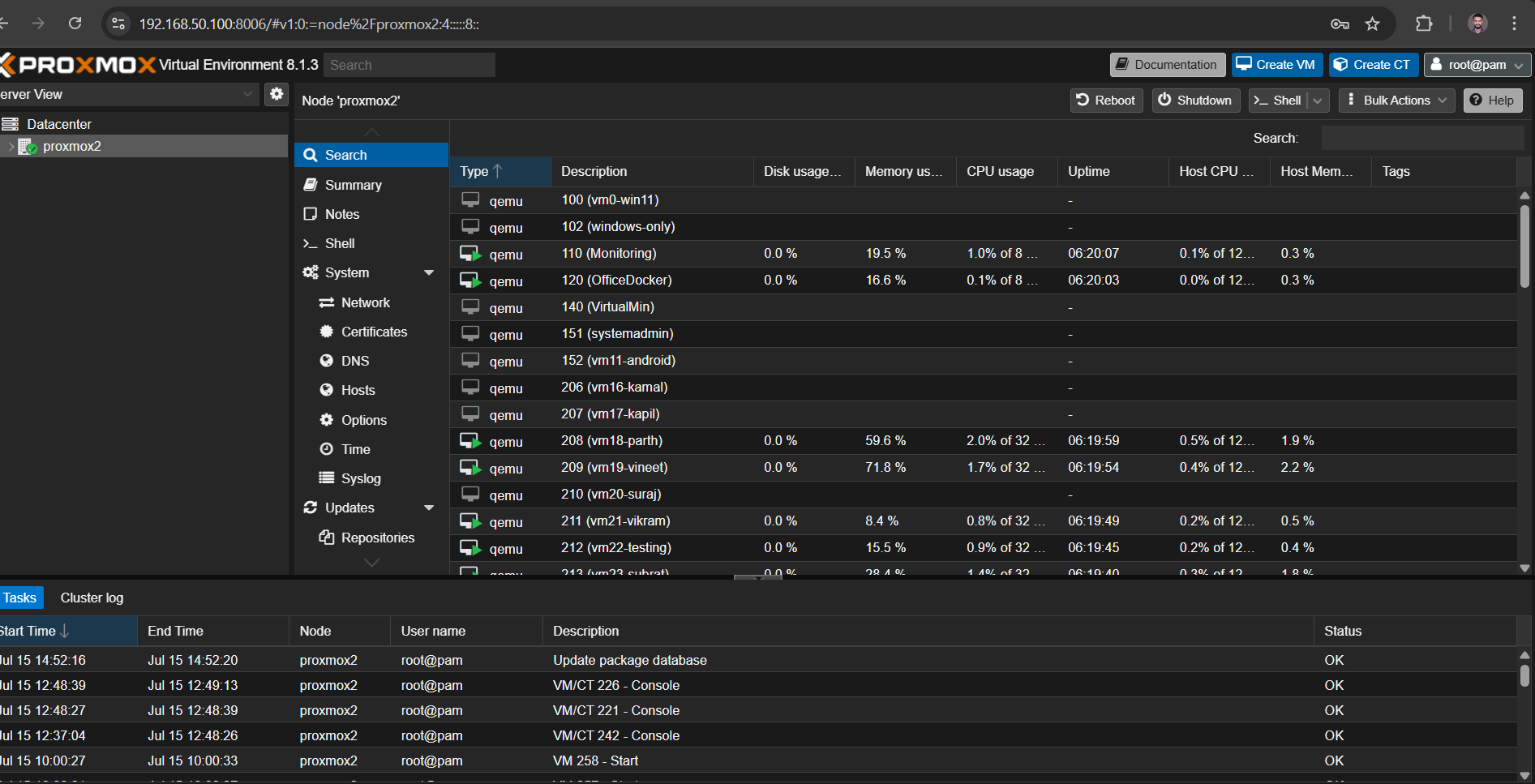
- Click on Bulk Action option.
- Now you will see 3 option in it, Bulk Start, Bulk Shutdown & Bulk Suspend.
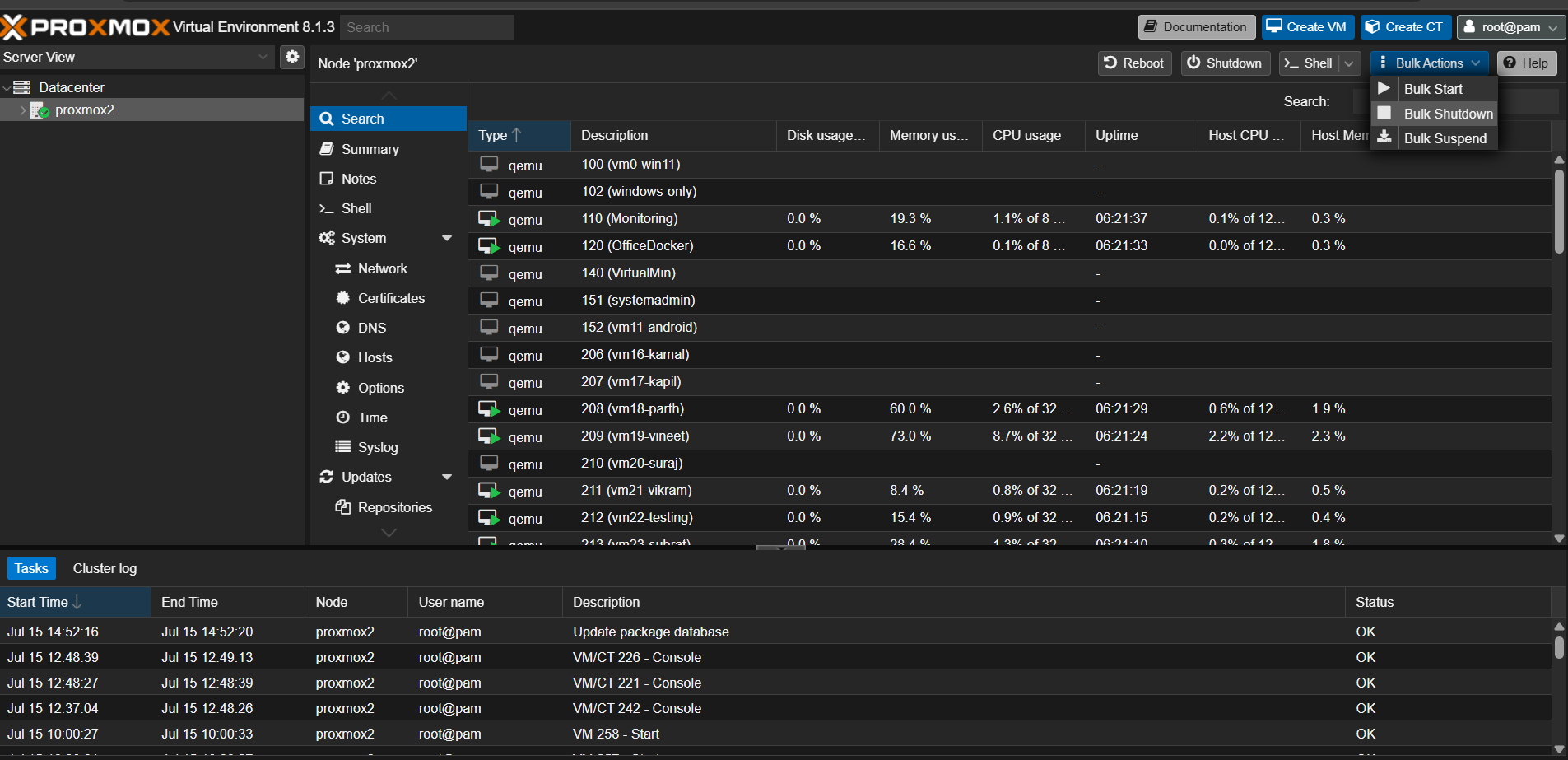
- As per your requirement, you can select Bulk Start or Bulk Shutdown
- If we select Bulk shutdown, then another dashboard will open having status & details of all active running VM.
- Then we have to select all required VM which we have to shutdown with their VM's ID or by VM's name. Also we can select all VM or any specific VM's ID which we have to shutdown.
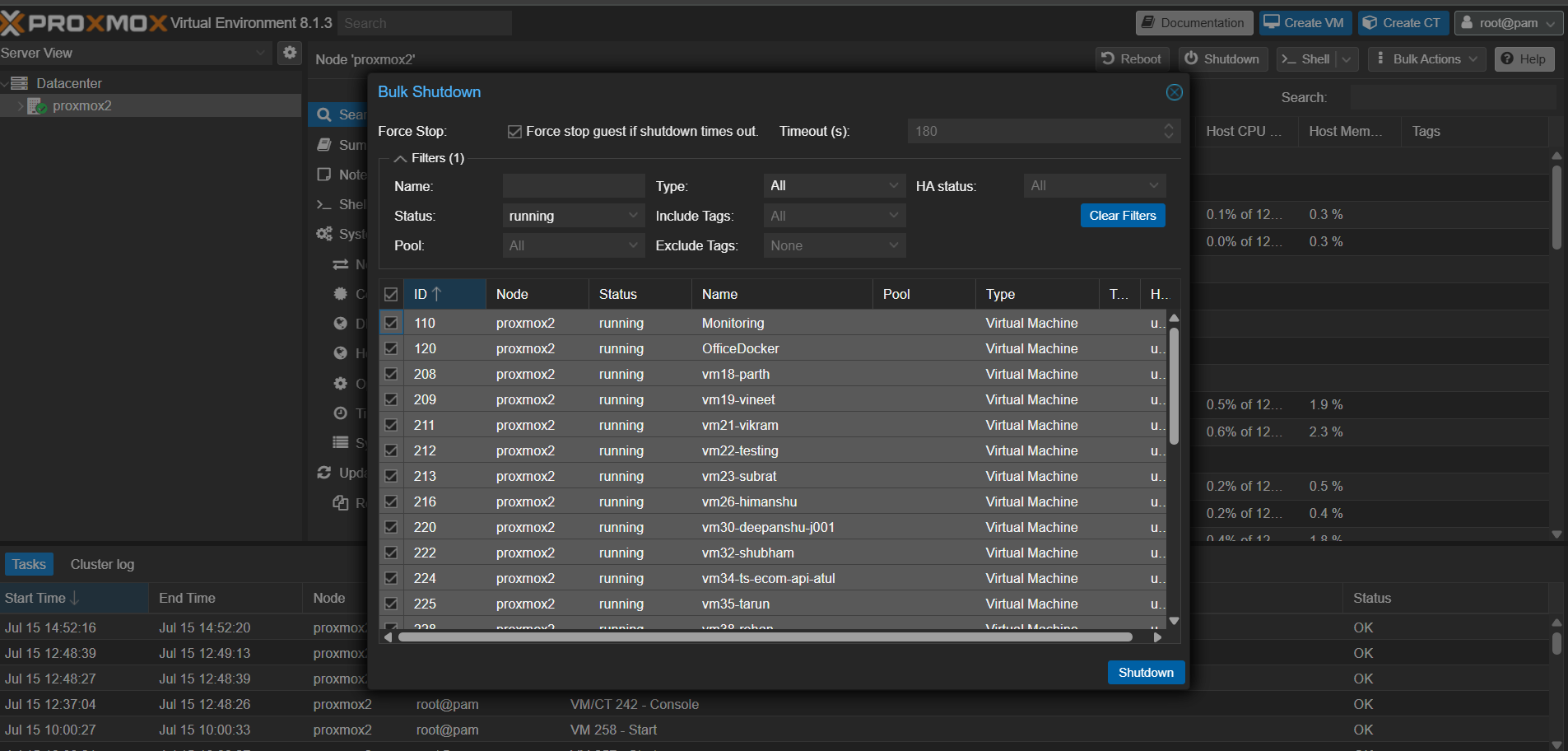
- Below at the bottom of the dashboard, you will see option of Shutdown.
- Click on shutdown option.
- Done.
- Next page will appear which shows you details of all VM which we have shutdown.